NautilusLog IHM App - Quick User Guide
Welcome to NautilusLog IHM User Guide! This page will guide you on getting started and making the most of the features in our IHM Web App.
The NautilusLog IHM Web App is designed to help IHM stakeholders (IHM Experts, Ship Managers, Vessel Crew, etc.), to efficiently manage IHM tasks via the essential features available within the App.
System Requirements:
To run the NautilusLog IHM Web App, ensure your system meets the following requirements:
Operating System:
Any OS that supports modern web browsers
- Windows
- MacOS
- Linux
- Any MODERN Web Browser
- Google Chrome
- Firefox
- Microsoft Edge
- Others
Internet Connection:
Reasonable internet connection and speed is required for optimal performance.
Account Setup:
To access the IHM Web App, you need to register a personal user account using a valid email Address. Registering an account on the NautilusLog IHM App is quick and easy! Follow this step-by-step video tutorial of instruction guide below to setup your account successfully.
Account Setup Video :
Account Setup Instructions
1. Go to: https://stage.nautiluslog.com
2. Click “Register your account“
3. Enter your email address
4. Click “REGISTER“
5. Go to your email inbox and click the verification link to verify your email
6. Enter your details (first name, last name, password, etc) and click “REGISTER“
7. You have now completed your account registration process and can proceed to login.
Navigating the IHM App:
Overview of the App Dashboard-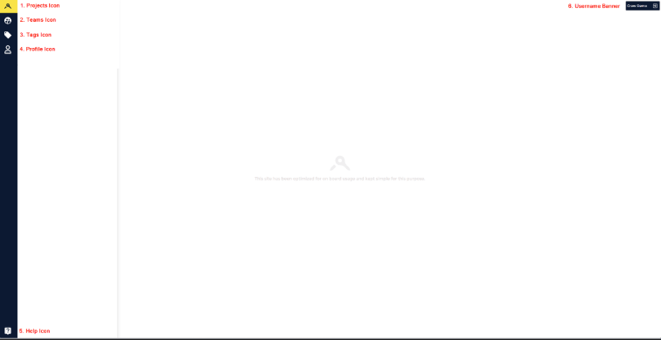
Accessing the different icons:
Projects Icon -
Click on the projects icon to access all active IHM Initial or Maintenance project(s) for your vessel(s). Here you can also search for projects by the vessel name or IMO number of the vessel.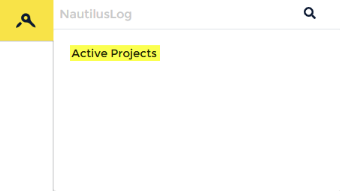
Teams Icon -
Click on the teams icon to view all your team memberships and manage team invitations.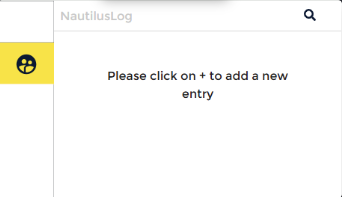
Tags Icon -
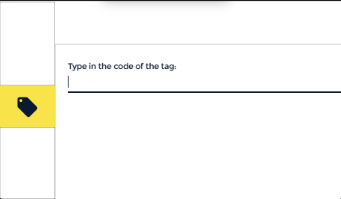
Profile Icon -
Click the profile icon to access your profile. Here you can edit your profile details, access and manage your user profile permissions, as well as view the data buckets accessible within your profile.
Help Icon -
Click the help icon to view information about NautilusLog privacy statement, terms and conditions, company and support contact options. Here you can also see the web app version, as well as find a link to download the mobile app.

Username/Logout Banner -
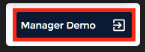
The banner is always located at the top right of the pages. Click the username banner to also access your user profile, as well as log out of the web application.
Accessing the IHM Project-
Users can enter a project by following the outlined steps below: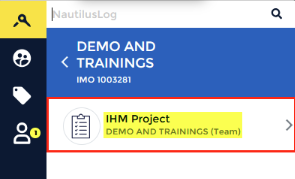
Clicking directly on the vessel name of your choice in your list of “Active Projects” to access the IHM Project for that vessel.
Users will find the IHM Project directly underneath the Vessel Name and IMO Number of the selected vessel.
IHM Project Tabs & Sections
The Project Tab - “PROJECT”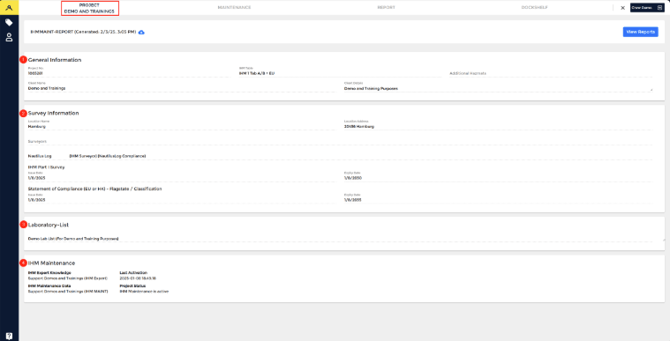
The project tab or section is where all the details about the IHM project for a vessel can be found. It contains the following:
General Information – General IHM and HazMat details
Survey Information – Information about the vessel IHM Part 1 Survey
Laboratory-List – Information about HazMat Samples tested in the lab
IHM Maintenance Status: Information on the status of the project – Active/Inactive.
NOTE: The Project Tab also contains the “Ship Particulars” section. However, this is only available for users who are assigned “Manager” role.
The Maintenance Tab - “MAINTENANCE”
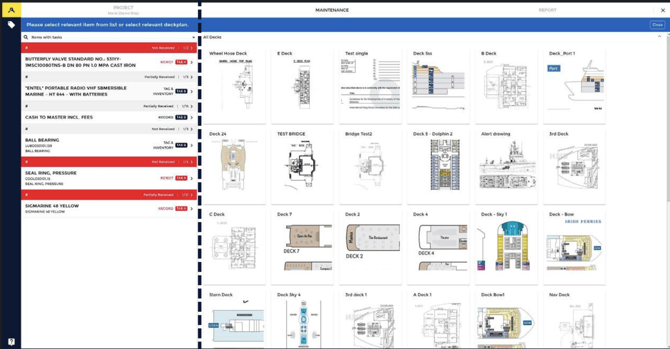
The maintenance tab is the main workspace of the IHM App. This is where all the Purchase Order items that may be relevant for IHM are reviewed. All users – IHM Experts, Ship Managers and Crew Members complete various IHM-relevant tasks in the Maintenance Tab.
NOTE: The Maintenance Tab is split into two views. The “Items List View” to the left, and the “Deck View” to the right.
The Reports Tab - “REPORT”
This is where users can generate IHM Reports from select range of available templates. Users can generate new reports, view older report versions in the archives, as well as download and forward reports via email. 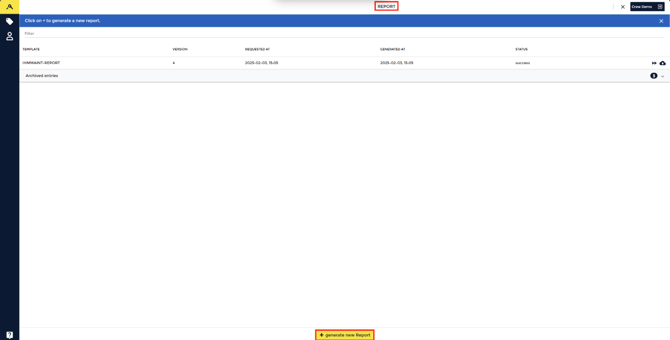
NOTE: The latest report is also available for quick download on the PROJECT Tab. This report banner on the main page allows users quick access to the REPORT Tab easily without navigating through menus.
Clicking on “Generate new Report“ at the very bottom of the page allows the user to generate a new REPORT. A dialog will be displayed where the user must select the TEMPLATE for the REPORT to generate.
Available TEMPLATES for the user depend on the PROJECT configuration set by the PROJECT OWNER (that is typically the IHM EXPERT).
The display for managers contains four sections, that allow for some customization of the IHM REPORT:
ATTACHMENTS: Here, files can be added (typically PDF or JPG/PNG). Those will be added to the generated IHM REPORT as an attachment.
SIGNATURES: Here, images of signatures can be added, and specified where they should be used. These signatures will be “printed” into the IHM REPORT in different places as configured here.
CUSTOMIZATIONS: Some IHM REPORT TEMPLATES have “text-slots”, that can be filled in this section. These texts will then be printed into the REPORTS, in the sections specified as in the customizations.
REPORT: Here, Managers can find the list of generated REPORTS and request generation for additional REPORTS.
The Dockshelf Tab - “DOCKSHELF“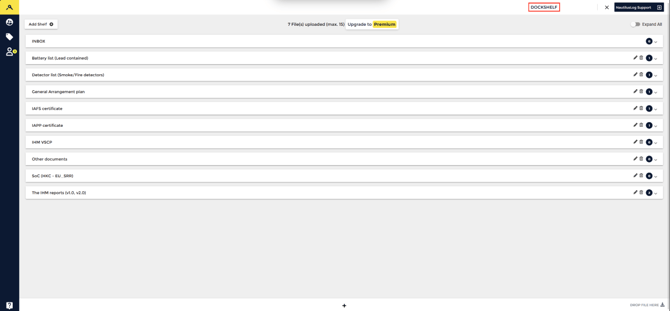
The Dockshelf is a Centralized File Management feature designed to streamline the storage and management of IHM-relevant files and documents for maritime vessels. This encompasses essential documents such as lab sample results, IHM certificates, compliance documentation, and more. You can think of it as the digital equivalent of the physical captain's shelf on a vessel.
Users can effortlessly create new shelves using the “Add Shelf” function and easily drag and drop files into their chosen shelf. Each user account comes with a free version of Dockshelf (Freemium), which allows for the storage of up to 15 files. To accommodate more files, an upgrade to the premium version of Dockshelf is necessary, which offers unlimited storage.
If you need any further support whether it’s assistance with specific features, technical troubleshooting, or additional training, our Support Team is ready to help. We aim to provide clear, timely, and effective solutions so you can continue your operations confidently.